Features from the student's perspective
-
Keep track of the queue
Presents a list of all students currently requesting help, in order, such that the student who first asked for help is at the top of the queue. Students can easily see their current position in the queue by looking at the green line.
-
Hop in and out
Students may enter the queue by pressing the blue button.
If they solve the problem themselves, they can easily hop out of the queue by pressing the green button.
-
Keep on working
No need to keep your hand raised and constantly looking for the teacher. Keep on working and rest assured that you will get help as soon as possible.
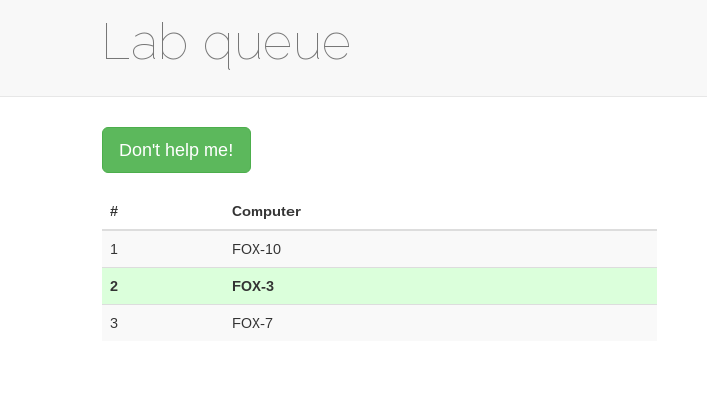
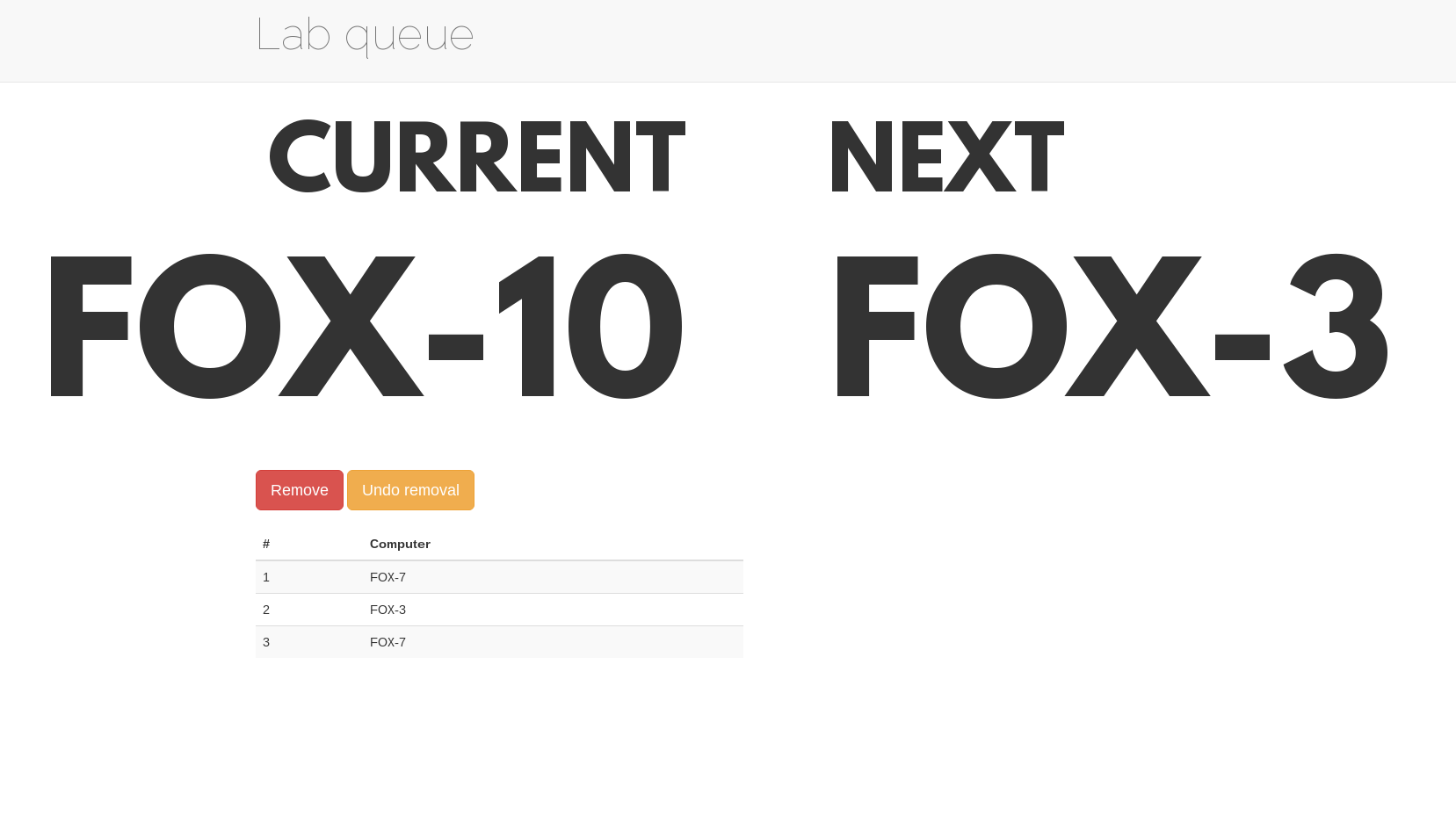
Features from the teacher's perspective
-
See who's next in queue
In the administrative interface, suitable for a wall-mounted monitor, you can easily see the first two positions of the queue from anywhere in the room. The complete queue can also be seen, although in a smaller font.
-
Control the queue using a remote
By using a wireless presentation remote, you can easily remove students after helping them, thus moving forward in the queue. Press the Next button on your remote to remove the topmost student from the queue. Did you remove a student by mistake? Don't worry, just press the Back button on your remote to correct your mistake. Lab queue works with most presentation controllers.
-
Hey, I don't have a remote!
Stay calm. If you do not wish to use a remote, remember that the students can always remove themselves from the queue. Just tell them to remove themselves after you have helped them.
You can also control the administrative interface using a keyboard or mouse. Press Enter to remove the topmost student, and press Backspace to undo a removal. Or just click the buttons with your mouse.
Other stuff
-
Curious?
The server-side software is written in Node.js, and the client uses HTML5 with a bunch of JavaScript. In this way, we can get an event-driven system, without polling, using WebSocket support in modern browsers. You can view the source code of the system at GitHub, https://github.com/zozs/labqueue
-
License?
The code is licensed under the ISC license, see the LICENSE file.
-
Does anyone use it?
The system is currently used at the Department of Electrical and Information Technology at Lund University.
-
Extras?
Sure! Look for example at https://github.com/zozs/labqueue-monitor which provides a monitoring solution for multiple queues.